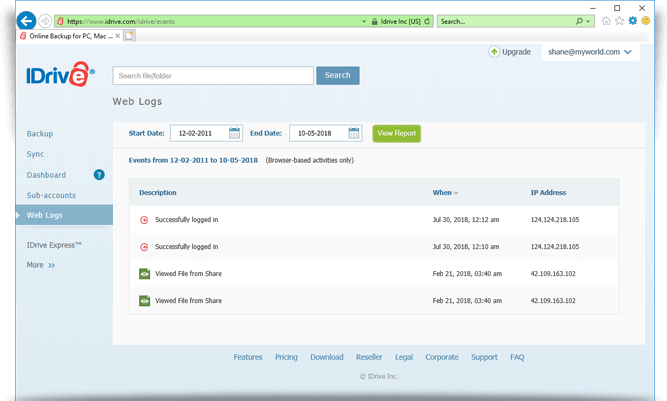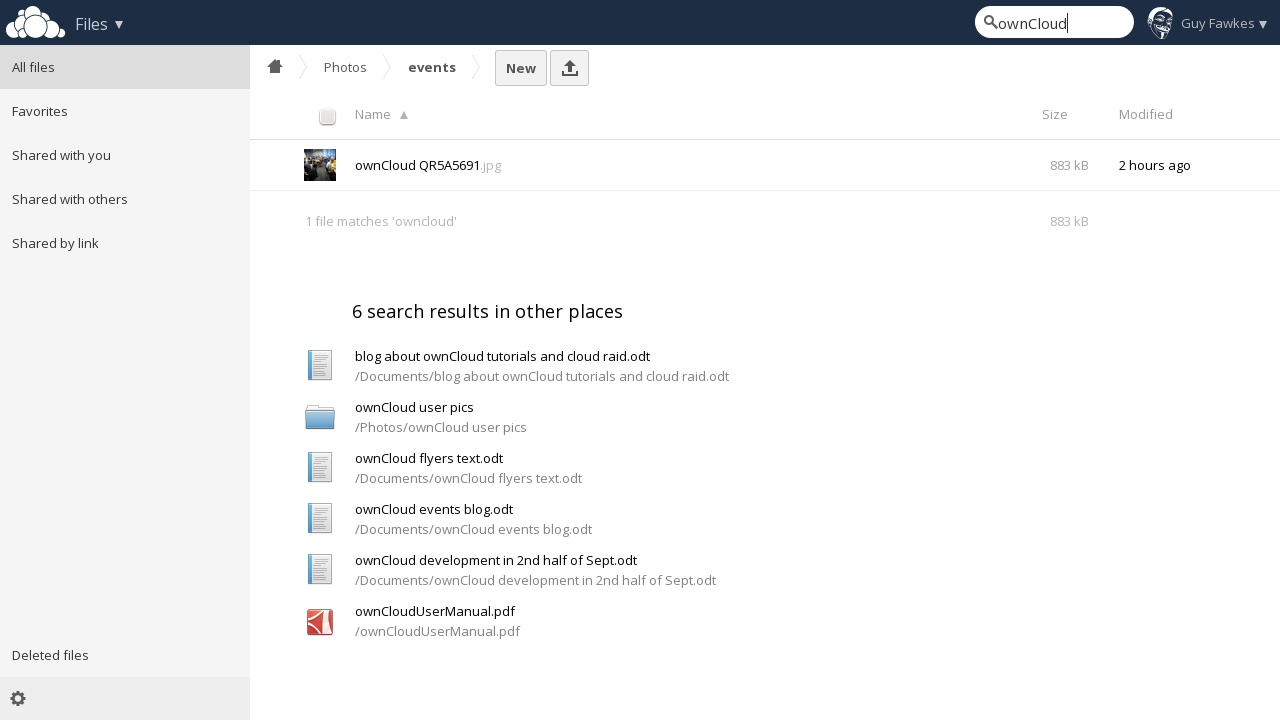Backup Your Stuff

It doesn’t matter if you just have a couple of word documents and pictures, or if you run a personal small business with important financial records; data backups are important. I’m sure we have all lost files we would do anything to get back. If not, you know someone who has. The world today is even more aggressive than before. Not only do we have to worry about hard drive failures, data corruption, and accidental deletions, but now we have ransomware and other malicious attacks attempting to access, control, and hold our data hostage. Fortunately, we have a data insurance policy known as a backup copy. Hopefully reading this post and getting started on your backup strategy will save you a lot of money on data insurance.
There are many backup strategies and technologies. In fact, the sheer number of solutions can be overwhelming. There are many books, blogs, articles, ads, videos, white papers and more that go into exhaustive detail. If you’re really interested, you can Google it to get started. For those who just want a couple of quick recommendations, continue reading…
Strategy
Concerning a backup strategy; ANY backup is better than no backup. No matter what you do, get started now. The hardest part with anything is the first step, so take the easiest step for you and continue from there. The following list is what I recommend for the simplest strategy with adequate coverage for most personal/small-business uses.
- Location (in further detail below): Primary copy, local backup copy, offsite/remote backup of backup. It is generally cheaper to back up all devices to one location and then create a backup of that backup. Example: Pictures on the family PC and mobile phones are backed up to a pictures folder on an external drive. This is then backed up to another offsite location.
- Frequency: Incremental daily backups to account for small file changes. Weekly or monthly backups for things that change less often and/or are bulkier in size. Annual master copy of data and system/OS images on longer term storage such as a DVD for important documents/memories.
- Versioning: I highly recommend a solution that employs versioning somewhere in your backup strategy. Sometimes our backup can even get corrupted or saved over. Having a version previous to the latest copy can be beneficial.
Location
Note: This is in addition to the primary copy. If you are going to delete the primary copy of the data then I would make another copy elsewhere.
- On-site backup to an external USB drive, flash drive, or NAS device. This allows for convenient and quick access to your data. This is also a private and secure method under your control. Personally, I just copy my files over manually (or with a script I created) for this on a cheap external drive I have had for quite a while. I replace the hard drive occasionally, so I don’t run into an unexpected hard drive failure scenario. However, both Windows and Apple devices come with automated backup solutions. There is also a myriad of tools to help with this if you aren’t a fan of the Microsoft or Apple products (I wouldn’t blame you). These devices can also be portable, allowing you to have a mobile backup solution or one that you keep in your car or at the office. To go the extra mile, you can encrypt this storage device for added privacy and security (especially important if you are carrying this around increasing the chance of theft).
- Remote/Off-site backup of backup. Backups do help protect against virtual threats and disk failures, but they also prevent data loss from theft, natural disaster, and other physical damage. Having a copy of your data somewhere else is essential. This can come from another device listed in #1 or a cloud backup solution. There are more concerns with cloud backups concerning security, longevity, trust, bandwidth, space, and even the time the initial backup takes. However, there are many benefits as well such as ease of setup and maintenance, additional support, automated process, built-in security, and downright convenience. Here are 3 online services I have experience with and recommend (these are also listed on my recommendations page).
-
CrashPlan – Unlimited data. Limited number of devices. Free to back up with a friend. *UPDATE: Crash plan has shutdown its consumer service to focus on business only plans. Current recommendations are Carbonite and Backblaze. I don’t have experience with them yet. I will investigate and update this page accordingly.
-
iDrive – 5 GB free / 1TB Personal. Backs up all of your devices (including mobile). Has a “sync” drive like Dropbox that is free with your plan and doubles your storage.
-
OwnCloud – Host your own “cloud” storage on your PC or server at home. Requires some technical skill, but the reward is private and secure storage.
-
There are a couple of other services such as Mozy that look good as well.
What to backup
Here is a list of items you might want to backup. Some of these are taken care of automatically by backup applications, others you might have to add or check a box.
- Application data – On Windows, some data pertaining specifically to applications such as setting files, plugins, and saved progress is stored in %appdata%. You might also have special programs with settings saved elsewhere. Be sure to check for your specific program.
- Documents
- Desktop items
- Media (Music, videos, pictures, movies)
- Internet browser favorites
OPTIONAL:
- Specially installed fonts (In Windows\System\ folder on Windows)
- Emails and calendars if you don’t use a web version
- Virtual machines
- Separate boot partitions
What Not to Backup
Some items don’t need to be backed up and will just consume your storage space and other resources.
- System/OS directories – These can be reinstalled and aren’t specific or customized
- Program Folders – Programs would need to be reinstalled as well, so no need to save them
What to Avoid
Personally, I want my backups to be secure and private. I also want them to be readily available and reliable. These types of desires usually come with some sort of price tag. I am leery of free services in this space. “Free” means they can sell your data, shutdown or cancel service at any time, impose new limits at random, and other not-so-fun activities. They might be great for quickly transferring files, sharing with someone else, or keeping unimportant copies handy, but they aren’t meant as full backup solutions. I would rank Google Drive, DropBox, Box, OneDrive, and iCloud in this category. Avoid them if possible!
If nothing else, hopefully this gets you thinking about your backup plan, as well as your next steps. Don’t wait until disaster strikes. Unlike doomsday scenarios that truly may never play out, data loss WILL happen to you at some point.
 Chris Sereno
Chris Sereno